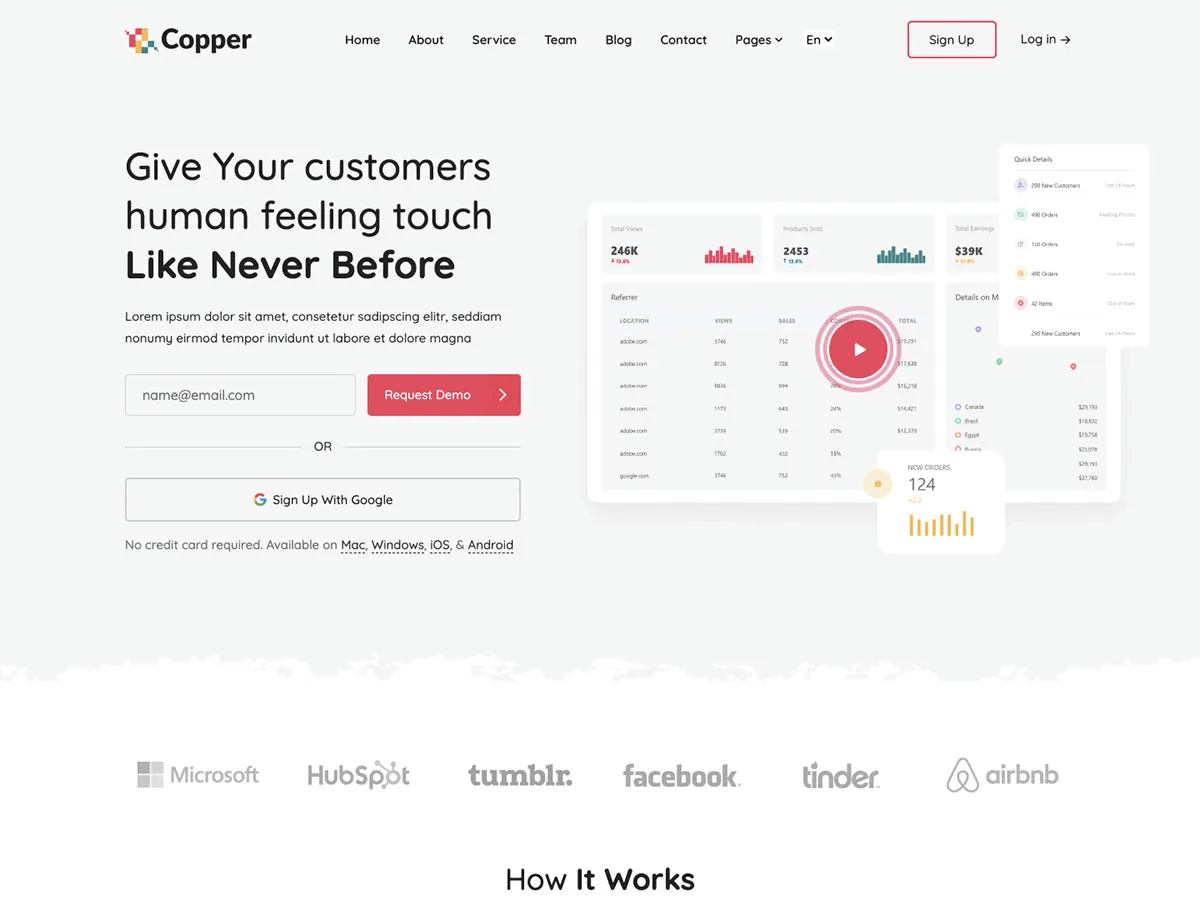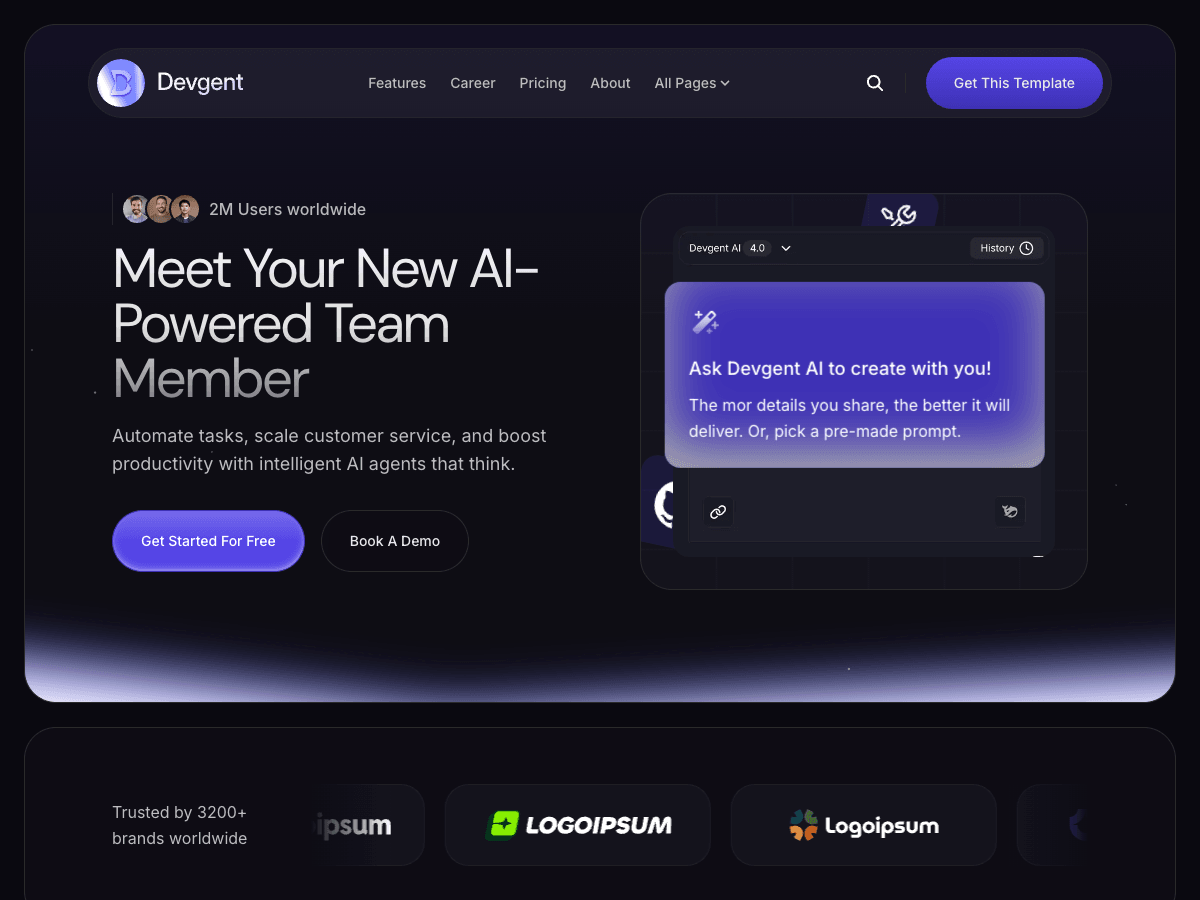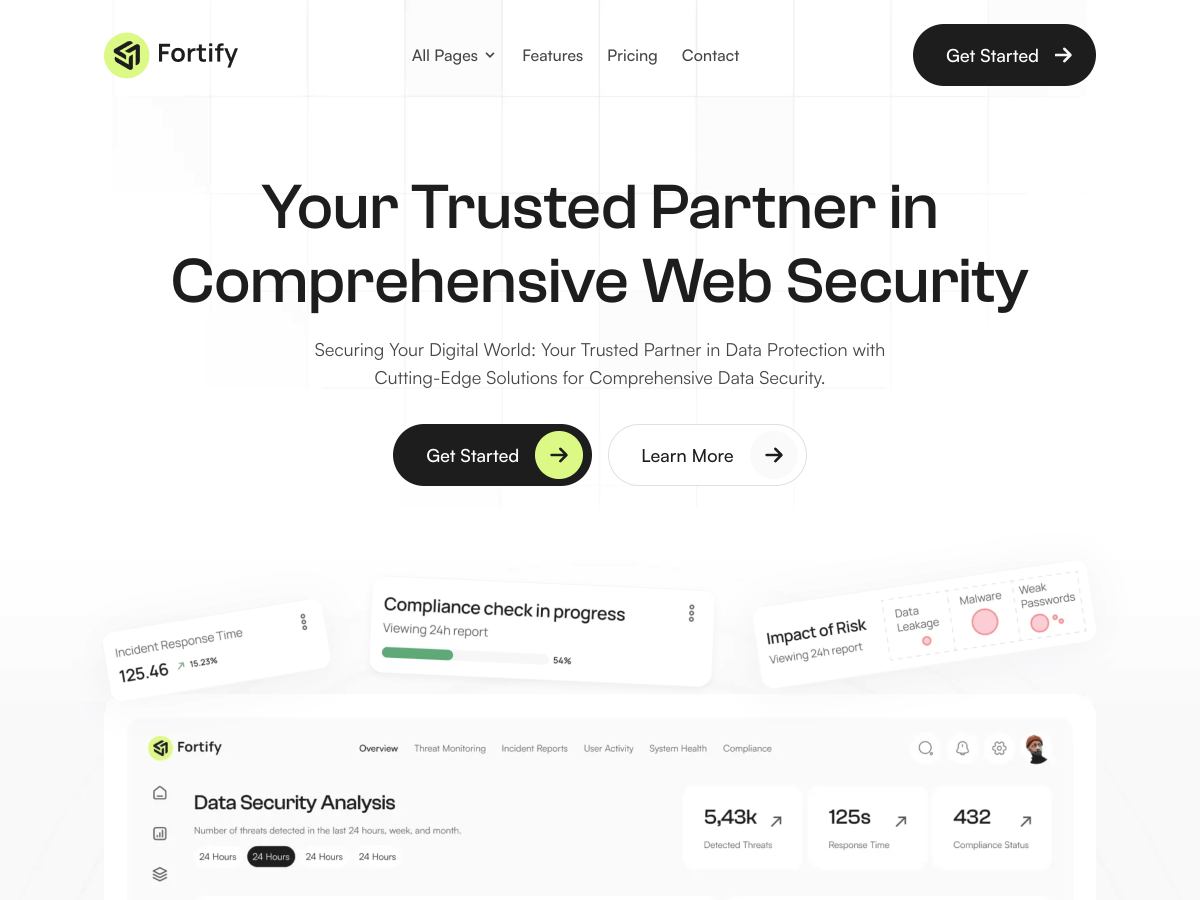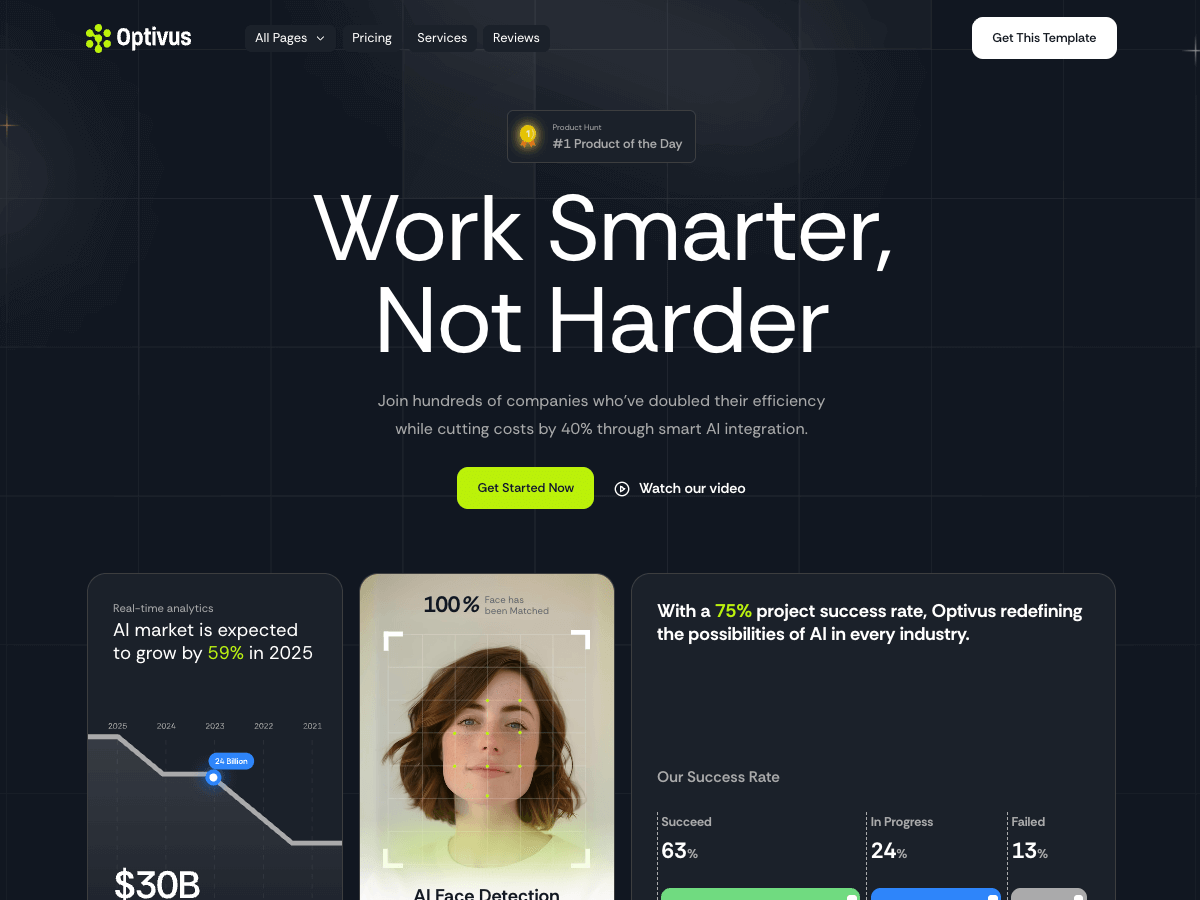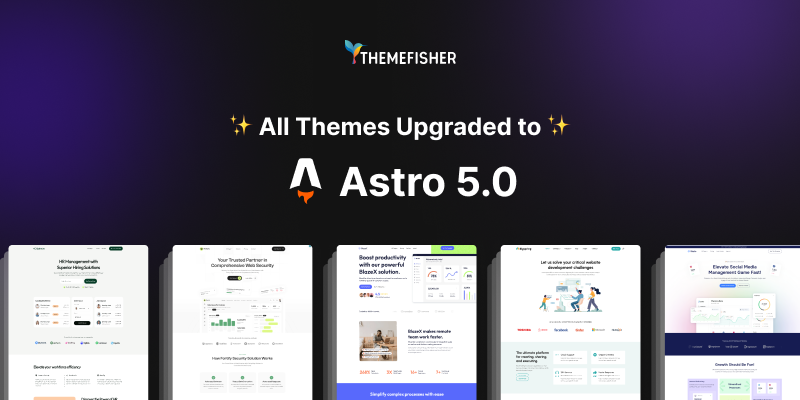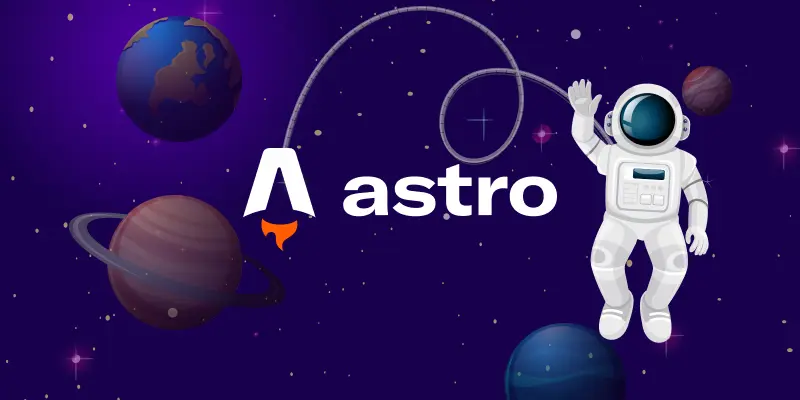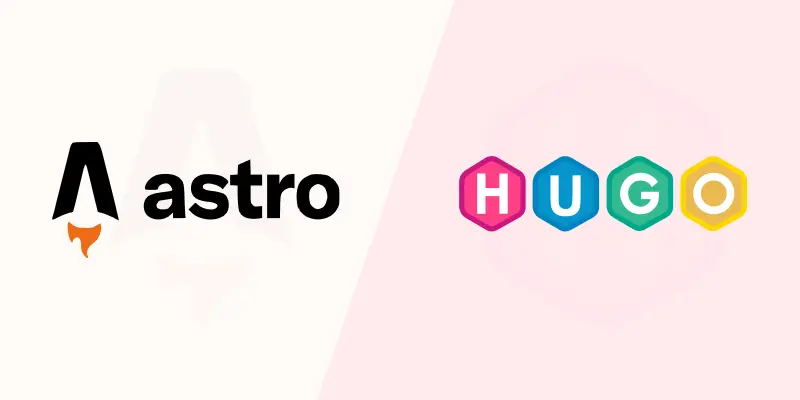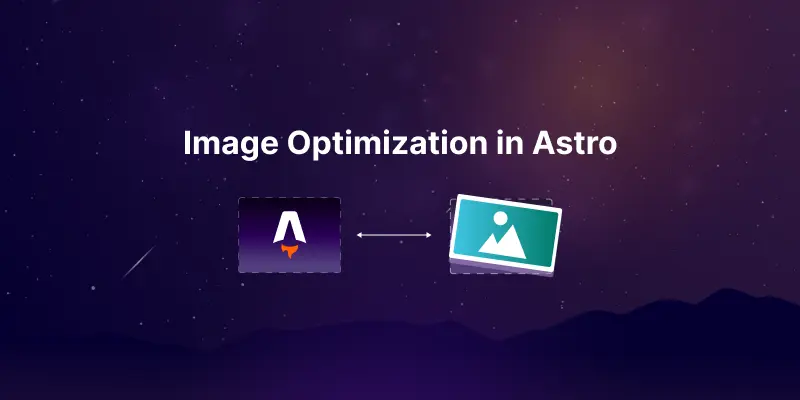
When building modern web applications, image optimization plays a crucial role in improving site performance, enhancing SEO, and providing a better user experience. Astro, with its powerful Image Integration, makes this process easier. However, handling images efficiently, especially when they are stored in the /public directory, can still be a challenge.
To streamline this, we've created a custom image component as part of our open-source Astro boilerplate - Astroplate.
This component simplifies image handling and offers built-in optimization features, making it easier for developers to manage images in their Astro projects.
In this guide, we’ll walk you through how to use this custom component, explore its features, and demonstrate how it can improve the efficiency and performance of your site.
Custom Image Component
To optimize images in astro we've a custom image component built on top of Astro's built-in Image Integration, which will provide us a simplified way to handle images in our Astro project, specifically for images stored in the /public directory. This component also automatically import images from provided location as astro need local images to be imported in order to be used. You can get the component from here from our astroplate astro boilerplate.
Features
- Auto import local images using image location
- Automatic image path validation
- Simplified props interface
- Built-in error handling with console warnings
- Support for multiple image formats
- Lazy loading options
- Automatic image optimization
Installation
-
We've to make sure we have the Astro Image integration enabled in our
astro.config.mjs:import { defineConfig } from "astro/config"; export default defineConfig({ integrations: [ // The Image integration is included by default in Astro 3.0+ ], }); -
And Place the component file (e.g.,
ImageMod.astro) in our components directory.
Usage
Basic Usage
---
import ImageMod from "../components/ImageMod.astro";
---
<ImageMod
src="/images/my-image.jpg"
alt="My awesome image"
width={800}
height={600}
/>
Props
| Prop | Type | Required | Default | Description |
|---|---|---|---|---|
src | string | Yes | - | Path to the image relative to the /public/images directory |
alt | string | Yes | - | Alternative text for the image |
width | number | Yes | - | Width of the image in pixels |
height | number | Yes | - | Height of the image in pixels |
loading | "eager" | "lazy" | null | undefined | No | undefined | Image loading behavior |
decoding | "async" | "auto" | "sync" | null | undefined | No | undefined | Image decoding behavior |
format | "auto" | "avif" | "jpeg" | "png" | "svg" | "webp" | No | undefined | Output format for the image |
class | string | No | undefined | CSS classes to apply to the image |
style | any | No | undefined | Inline styles to apply to the image |
Examples
Basic Image with Lazy Loading
<ImageMod
src="/images/hero.jpg"
alt="Hero image"
width={1200}
height={600}
loading="lazy"
/>
Image with Custom Format and Styling
<ImageMod
src="/images/profile.png"
alt="Profile picture"
width={200}
height={200}
format="webp"
class="rounded-full"
style={{ objectFit: "cover" }}
/>
File Structure
Our images should be placed in the /public/images directory of our Astro project:
our-project/
├── public/
│ └── images/
│ ├── hero.jpg
│ ├── profile.png
│ └── other-images.{jpeg,jpg,png,svg,gif}
├── src/
│ └── components/
│ └── ImageMod.astro
└── astro.config.mjs
Error Handling
The component will automatically check if the image exists in the specified path. If the image is not found, it will:
- Not render the image component
- Display a red console error message indicating which image failed to load
Important Notes
- All images must be placed in the
/public/imagesdirectory or its subdirectories - Supported image formats:
.jpeg,.jpg,.png,.svg,.gif - The
srcprop should be relative to the/publicdirectory (e.g.,/images/my-image.jpg) - Width and height props are required for proper image optimization
Related Astro Documentation
For more information about image handling in Astro, refer to:
TypeScript Support
The component includes full TypeScript support with proper type definitions for all props.
Conclusion
Image optimization is crucial for improving the performance, SEO, and user experience of any website. By leveraging Astro's Image Integration and our custom image component in Astroplate, you can streamline your image management process while ensuring optimal load times and visual quality.
We hope this guide has helped you better understand how to optimize images in Astro.js. Feel free to explore more about Astroplate and integrate it into your projects for a smoother development experience!
If you're interested in discovering more about other useful Astro.js integrations, be sure to check out our dedicated blog post on the topic - Best Astrojs Integration.